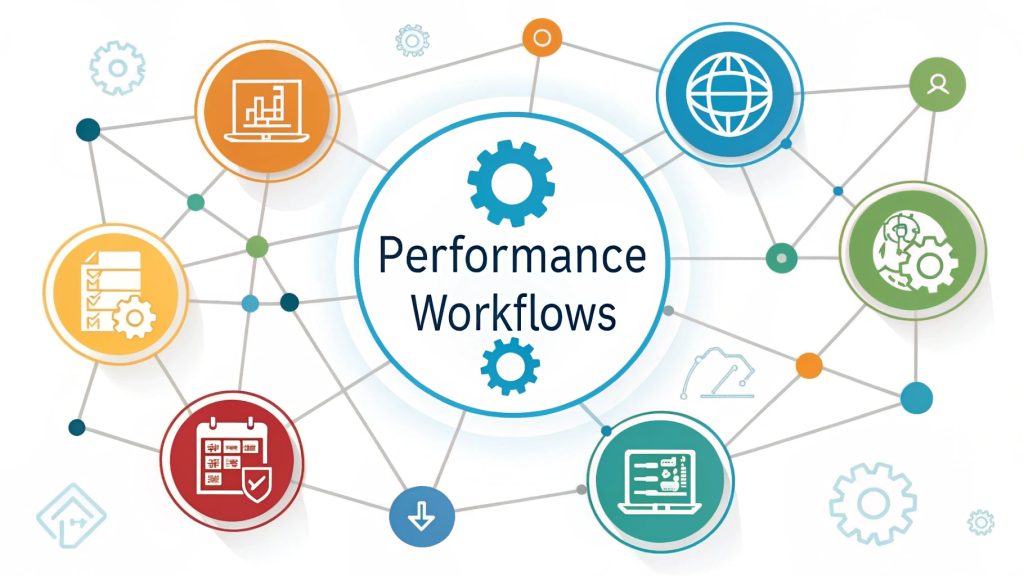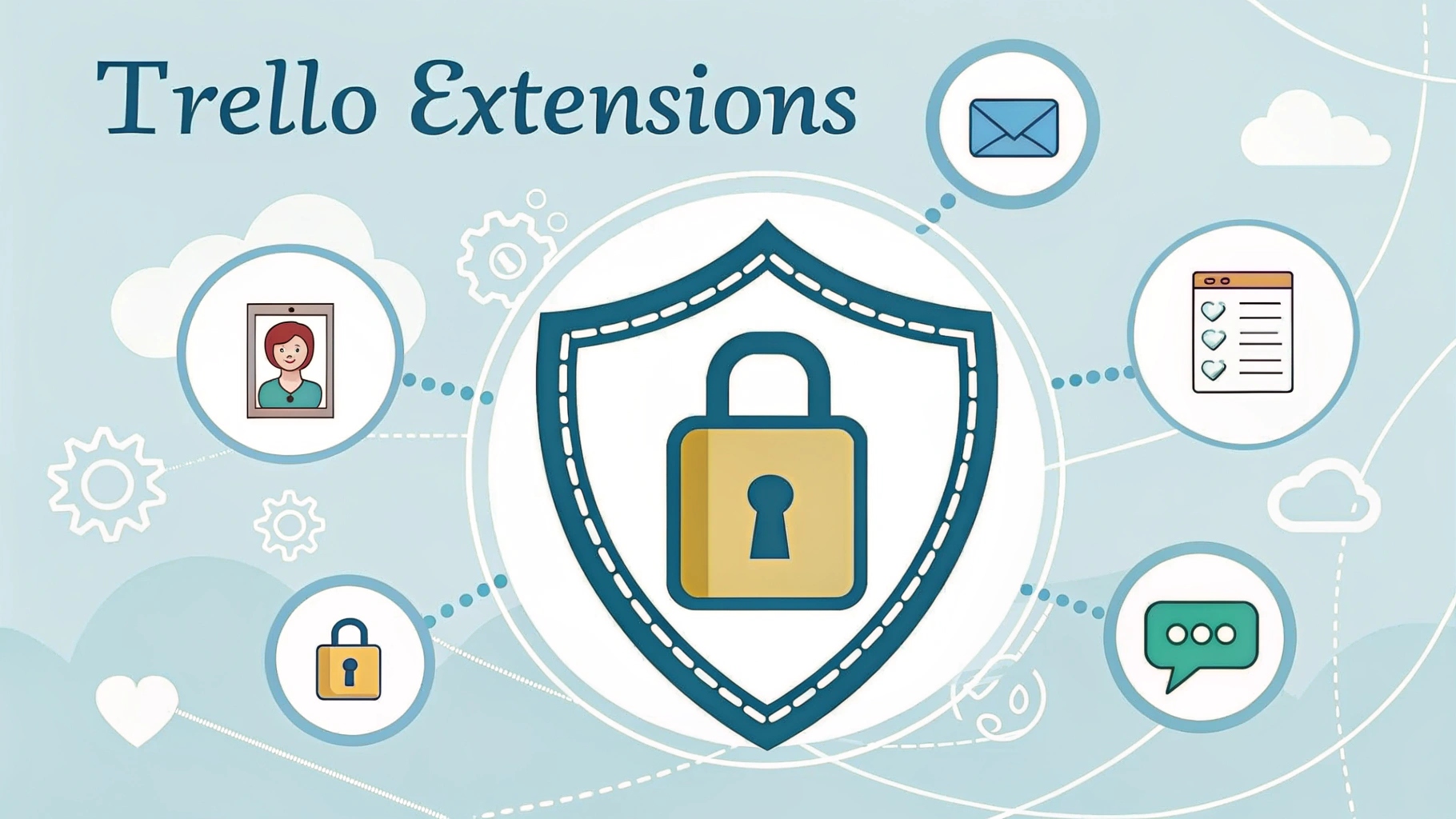
Did you know Trello extensions can transform your messy boards into a private, organized workspace? By using the right Power-Ups, you’ll protect sensitive data, automate tasks, and boost productivity all in one place. This guide reveals how to use Trello extensions for privacy and efficiency. Ready to make your workflow smarter and safer? Keep reading to unlock the secrets!
Why Trello extensions matter for workspace privacy and organization
Ever wondered how some teams keep their Trello boards spotless and secure? Trello extensions are the secret weapon for anyone who wants a private, organized workspace. These tools let you automate tasks, protect sensitive data, and keep everything tidy. Curious how extensions can transform your workflow? Let’s dive into the power of Trello add-ons for privacy and productivity!
Understanding common problems with digital workspaces
Digital workspaces sound convenient, but they can quickly become chaotic. Without the right tools, boards fill up with clutter, and important information gets lost. It’s easy to lose track of tasks, deadlines, and even who has access to what. That’s why a smart approach to organization and privacy is essential for every Trello user.
Creating a truly private and productive digital workspace means choosing the right tools for every task. For more strategies on building a secure setup, check out create a private and productive workspace with browsers and discover how to combine Trello Power-Ups with privacy-focused browsers.
Privacy risks and clutter in unorganized boards
Leaving your Trello boards unorganized is like leaving your locker open in a busy hallway anyone could peek inside. Here are two big issues that come up :
Data leaks from shared boards and integrations
When boards are shared with too many people or connected to other apps, private information can slip through the cracks. Sensitive tasks, passwords, or client details might be visible to users who shouldn’t see them. Keeping your workspace private is about more than just passwords it’s about smart sharing and careful integrations.
Productivity loss from scattered tasks
Unorganized boards lead to missed deadlines and forgotten assignments. When tasks are scattered, it’s easy to overlook something important. You might find yourself searching for a card or checklist instead of getting things done. Organization isn’t just about neatness it’s about working smarter, not harder.
What are Trello extensions and how do they work?
Trello extensions, also known as Power-Ups, are add-ons that boost your board’s features. They help you automate workflows, improve security, and customize your workspace. Whether you need better privacy controls or want to speed up your daily tasks, there’s an extension for almost everything.
Key features of popular Trello extensions
- Calendar integration for deadline tracking
- Card aging and reminders to keep tasks fresh
- Advanced checklists for detailed projects
- Time tracking and reporting for accountability
- Custom fields for extra data and privacy controls
choosing privacy-focused and productivity-boosting extensions
Look for extensions that offer strong privacy settings and help you stay organized. Some Power-Ups let you restrict access, encrypt data, or automate repetitive tasks. Always check reviews and permissions before adding a new extension to your board.
Performance matters when you’re managing multiple projects. If you want to see which browsers deliver both speed and privacy for your workflow, don’t miss performance-focused browsers that respect your privacy for expert recommendations that pair well with Trello.
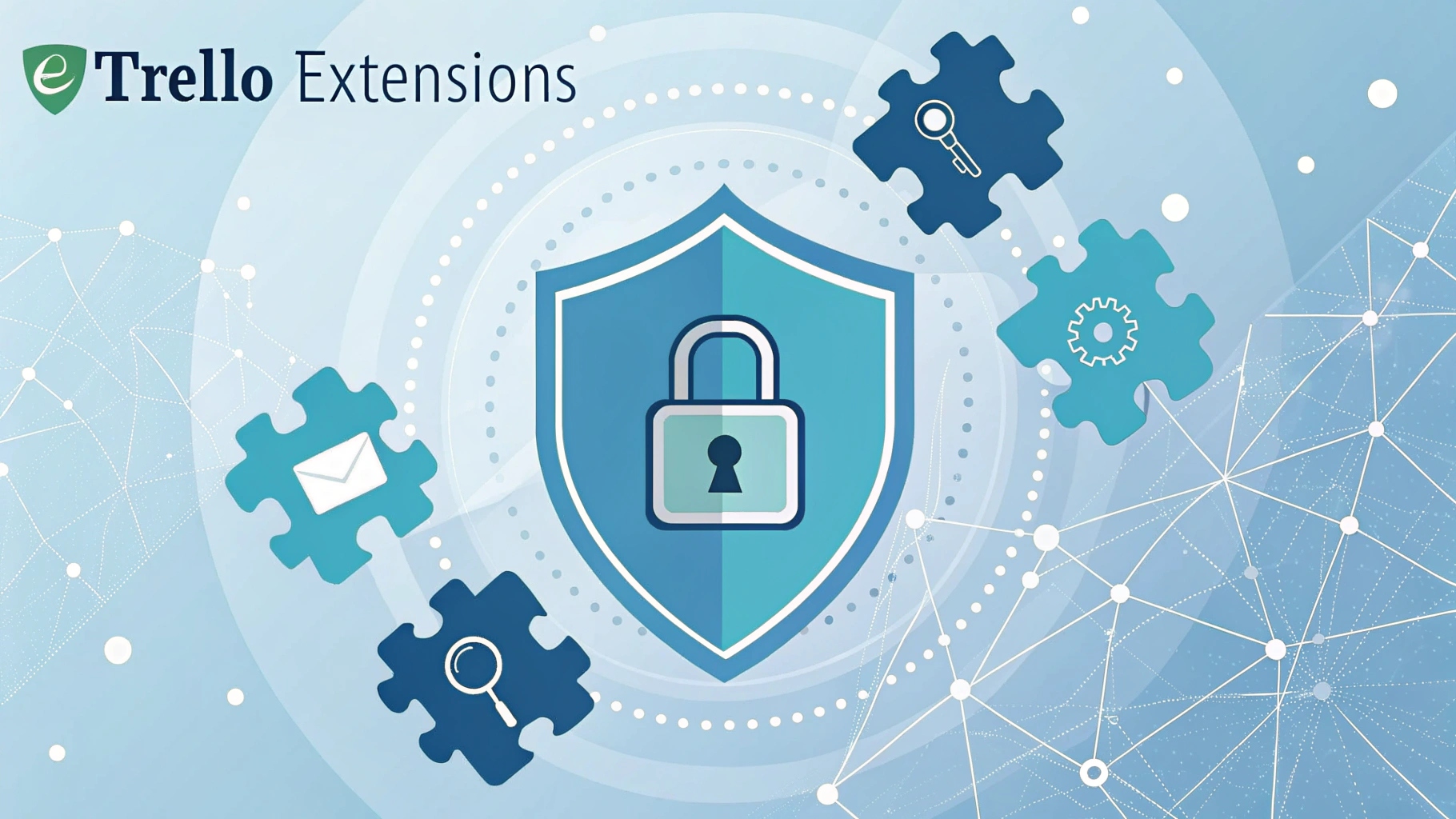
Step-by-step guide : Installing and setting up Trello extensions
Getting started with Trello extensions is simple. Here’s how to add and configure them for your workspace :
Finding and adding extensions from the Trello marketplace
- Open your Trello board and click “Power-Ups” in the menu.
- Browse or search for the extension you need.
- Click “Add” or “Enable” to install it on your board.
Configuring permissions and privacy settings
After adding an extension, review its permissions. Make sure it only accesses the data you’re comfortable sharing. Adjust privacy settings to limit who can see or edit sensitive information. This step is crucial for keeping your workspace secure.
Expert tips : organizing boards and tasks securely with Trello extensions
Want to get the most out of Trello? Here are some expert tips for using extensions to boost organization and privacy:
Using power-ups for automation and privacy
Automate repetitive tasks with Power-Ups like Butler or Zapier. Set up rules to move cards, assign tasks, or send reminders automatically. For privacy, use Power-Ups that let you control sharing and encrypt sensitive data.
Curious about other privacy tools that can enhance your Trello experience? Dive into why Brave browser leads in secure performance to learn how privacy-first browsers and extensions can work together for a safer, more organized workspace.
Color-coding, labels, and custom fields for clarity
Use labels and color-coding to group tasks and highlight priorities. Custom fields let you add private notes or extra details without cluttering your main board. These tools make it easy to scan your board and find what you need fast.
Case study : How Trello extensions improved privacy and organization for a small team
Meet the GreenTech project team. They used to struggle with missed deadlines and accidental data leaks. After adding privacy-focused Power-Ups and organizing tasks with labels and custom fields, the team saw fewer mistakes and more on-time projects. Everyone felt more confident sharing updates, knowing their data was secure.
“Trello extensions helped us keep our projects private and our workflow smooth. Now, we never miss a deadline or worry about who can see our boards.” — GreenTech Team Lead
Troubleshooting : Solving common issues with Trello extensions
Even the best extensions can have hiccups. Here’s how to fix the most common problems:
Fixing extension conflicts and sync errors
If two extensions don’t work well together, try disabling one to see if the problem goes away. For sync errors, refresh your board or reconnect the extension in the Power-Ups menu.
Restoring lost data and managing backups
If you lose cards or data, check if your extension has a backup or restore feature. Regularly export your board data as a backup, so you can recover information if something goes wrong.
Final checklist : Creating a private, organized workspace with Trello extensions
- Add privacy-focused and productivity-boosting extensions
- Review permissions and privacy settings for each Power-Up
- Use labels, color-coding, and custom fields for clarity
- Automate repetitive tasks with trusted extensions
- Back up your boards regularly to prevent data loss
With these steps, you’ll enjoy a more private, organized, and productive Trello workspace every day.
Trello extensions are the key to a private, organized workspace. By choosing the right Power-Ups, reviewing permissions, and automating tasks, you’ll boost productivity and protect your data. Try these strategies today, share your favorite extensions below, and explore more of our guides to keep your digital workspace secure and efficient!