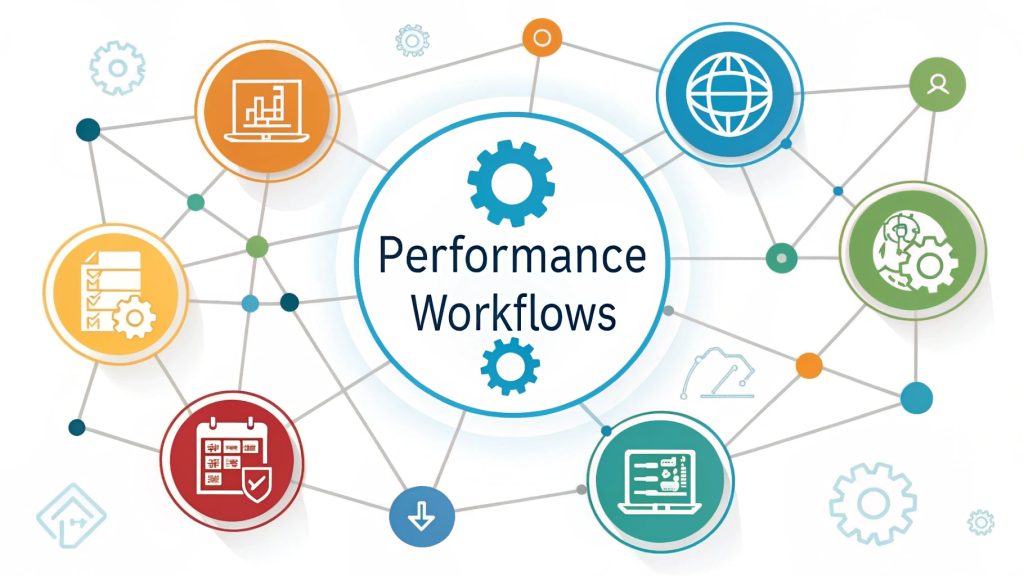Are you ready to take control of your online privacy and boost your productivity? Firefox for professionals offers advanced privacy settings and smart productivity hacks that make it the top choice for secure, efficient browsing. In this guide, you’ll discover how to customize Firefox for your workflow and keep your data protected. Curious how Firefox can transform your workday? Let’s dive in!
Why Firefox is a top choice for professionals seeking privacy and productivity
Did you know that Firefox is one of the most trusted browsers for professionals who care about privacy and productivity? With a strong focus on user control and security, Firefox stands out from the crowd. In this article, you’ll discover why so many experts choose Firefox and how you can use its features to work smarter and safer. Ready to level up your browser game?
Understanding privacy risks for professionals in modern browsers
Are you sure your browser is keeping your work private? Many modern browsers collect data, track your activity, and leave you exposed to online threats. For professionals, these privacy risks can lead to data leaks or even security breaches. Let’s explore the hidden dangers and see why choosing the right browser matters for your work and reputation.
Common privacy problems professionals face when using browsers
Even if you think you’re careful online, there are privacy pitfalls that can catch anyone off guard. Here’s what professionals often struggle with when using standard browsers :
Tracking and data collection : The hidden threats
Most browsers allow websites and advertisers to track your every move. This means your searches, clicks, and even your location can be collected and analyzed. For professionals handling sensitive information, this kind of tracking is more than annoying it’s a real threat to privacy and confidentiality.
Unsecured connections and workplace vulnerabilities
Have you ever used public Wi-Fi or logged in from a coffee shop? Unsecured connections make it easy for hackers to intercept your data. Standard browsers might not warn you about these risks, leaving your work emails, files, and passwords open to attack.

Overview of Firefox privacy settings for professionals
Firefox puts privacy front and center with easy-to-use settings designed for professionals. Whether you’re new to browser privacy or looking to fine-tune your setup, Firefox has you covered. Let’s break down the most important privacy features and how they protect your work.
If you’re serious about boosting browser productivity without losing privacy, it’s worth exploring our guide on how to boost browser productivity without losing privacy. You’ll discover practical settings and extensions that make your workflow both faster and more secure.
Enhanced tracking protection : How it works and why it matters
Firefox’s Enhanced Tracking Protection blocks third-party trackers automatically. This means advertisers and data brokers can’t follow you around the web. You’ll see a small shield icon in the address bar whenever Firefox is protecting you, so you know your activity is safe.
Managing cookies and site data for maximum privacy
Cookies help websites remember you, but they can also be used to track you. Firefox lets you control which sites can store cookies and for how long. You can even set Firefox to delete cookies every time you close the browser, keeping your data private.
Using private browsing mode for sensitive work
Need to research a confidential topic or log in to a client account? Firefox’s Private Browsing mode doesn’t save your history, cookies, or searches. It’s a simple way to keep sensitive work separate from your everyday browsing.
Building a private and productive workspace starts with the right browser habits. For actionable strategies and the best tools to protect your data, don’t miss ” create a private and productive workspace with browsers ” wich covers expert habits that help you stay focused and safe online.
Expert tips : Customizing Firefox privacy settings for your workflow
Want to get the most out of Firefox? Customizing your privacy settings makes a big difference. Here are some expert tips for tailoring Firefox to your professional needs:
Disabling telemetry and data sharing
By default, Firefox collects some data to improve its service. If you want total privacy, you can turn off telemetry in the settings. This stops Firefox from sending any usage data back to Mozilla.
Choosing the right privacy-focused extensions
Extensions can boost your privacy even further. Consider adding :
- uBlock Origin for ad and tracker blocking
- Privacy Badger for automatic tracker detection
- HTTPS Everywhere for secure connections
Just be sure to install extensions from trusted sources to avoid security risks.

Productivity hacks for Firefox power users
Firefox isn’t just about privacy it’s also packed with tools to help you work faster and smarter. Whether you’re juggling projects or managing a busy inbox, these productivity hacks will save you time and effort. Let’s see how you can get more done with Firefox!
Mastering keyboard shortcuts and quick navigation
Keyboard shortcuts are a game-changer. For example, press Ctrl+T to open a new tab, Ctrl+Shift+P for a private window, and Ctrl+Tab to switch between tabs. The more shortcuts you learn, the faster you’ll work.
Using multi-account containers to separate work and personal tasks
Multi-Account Containers let you keep work and personal browsing totally separate. Each container has its own cookies and logins, so you can be signed into multiple accounts at once no more mixing up emails or social media profiles.
Organizing tabs and bookmarks for efficient workflow
Too many tabs? Firefox lets you pin important tabs, group them, and use bookmarks for quick access. Create folders for projects or clients to keep everything tidy and easy to find.
Case study : How a consultant improved privacy and productivity with Firefox
Meet Jamie, a business consultant who switched to Firefox after a data scare. By enabling Enhanced Tracking Protection and using Multi-Account Containers, Jamie kept client work private and organized. Productivity soared with keyboard shortcuts and custom bookmarks. Jamie’s story shows how Firefox can make a real difference for professionals.
“Firefox gave me peace of mind and helped me work smarter. I don’t worry about privacy leaks or losing track of important tabs anymore.” — Jamie, Consultant
Troubleshooting : Solving common privacy and productivity issues in Firefox
Even the best browsers have hiccups. If you run into problems with Firefox, don’t panic most issues are easy to fix. Here’s how to handle the most common privacy and productivity challenges.
Curious about browsers that lead the way in secure performance? Take a look at why Brave browser leads in secure performance for a deep dive into privacy-first features and how they compare to other options in your digital toolkit.
Fixing extension conflicts and slowdowns
Sometimes, extensions don’t play nicely together. If Firefox feels slow or buggy, try disabling extensions one by one to find the culprit. Stick to well-reviewed, up-to-date add-ons for best results.
Restoring default settings without losing important data
If you need a fresh start, Firefox lets you refresh your browser. This resets settings and removes add-ons but keeps your bookmarks, passwords, and essential data safe. It’s a quick fix for stubborn problems.
Comparing Firefox with other professional browsers for privacy and productivity
Is Firefox really the best browser for professionals? Let’s compare it to other popular options and see how it stacks up for privacy and productivity.
| Browser | Privacy features | Productivity tools |
|---|---|---|
| Firefox | Enhanced Tracking Protection, Containers, Private Browsing | Shortcuts, Tab Management, Extensions |
| Chrome | Basic Tracking Protection, Incognito Mode | Extensions, Sync, Tab Groups |
| Edge | Tracking Prevention, InPrivate Mode | Collections, Vertical Tabs, Web Capture |
Firefox vs. Chrome : Privacy and productivity features compared
While Chrome is fast and popular, it doesn’t match Firefox’s privacy controls. Firefox gives you more options to block trackers and keep your data safe, making it a better choice for professionals who value confidentiality.
Firefox vs. Edge : Which is better for professionals?
Edge has some handy tools, like vertical tabs and collections, but Firefox still leads in privacy. With features like Containers and Enhanced Tracking Protection, Firefox is often the top pick for those who need both security and productivity.
Final checklist : Optimizing Firefox for professional privacy and productivity
Before you dive into your next project, make sure Firefox is set up for success. Here’s a quick checklist:
- Enable Enhanced Tracking Protection
- Customize privacy settings and disable telemetry
- Install trusted privacy extensions
- Use Multi-Account Containers for work and personal separation
- Master keyboard shortcuts and organize tabs
With these steps, you’ll enjoy a safer, faster, and more productive browsing experience every day.
Choosing Firefox for professionals means you never have to compromise on privacy or productivity. With the right settings and tools, you can work smarter and keep your data secure. Ready to upgrade your browser experience? Share your thoughts below, subscribe for more expert tips, and explore our related guides to master every aspect of secure browsing with Firefox!