
Visual content plays a crucial role in engaging today’s audiences — from blog graphics and social posts to presentations and video thumbnails. But for non-designers or time-strapped marketers, creating eye-catching visuals can feel overwhelming. That’s where Canva’s AI Magic Studio shines.
As discussed in AI Tools for Visual and Multimedia Content Creation, integrating smart AI design assistants into your workflow can significantly speed up and improve visual content production. Canva’s Magic Studio is a prime example of this revolution.
What Is Canva’s Magic Studio?
Magic Studio is a suite of AI-powered design tools embedded within Canva, offering creators a way to generate, edit, and enhance visuals in just a few clicks. From text-to-image generation to automated layout suggestions, it’s like having a designer and editor working in real time.
Key AI Features in Canva’s Magic Studio
1. Magic Design
- Instantly generates slide decks, social posts, and documents from a text prompt.
- Ideal for translating ideas from Airstory notes or Frase briefs into visuals.
2. Magic Edit
- Remove, replace, or transform elements in your images with natural language.
3. Text-to-Image Generator
- Create unique images from a few words — perfect for blog headers or thumbnails.
4. Magic Write
- Embedded AI copywriting assistant for generating catchy text within designs.
5. Beat Sync & Auto-Crop (Video)
- Auto-synchronize music with video clips and crop scenes for different formats.
Why Use Canva’s Magic Studio in an AI Workflow?
- Rapid Prototyping: Go from concept to polished visual in minutes.
- Multiformat Support: Perfect for social media, blogs, email, and presentations.
- Intuitive for Non-Designers: No need for Photoshop skills or technical knowledge.
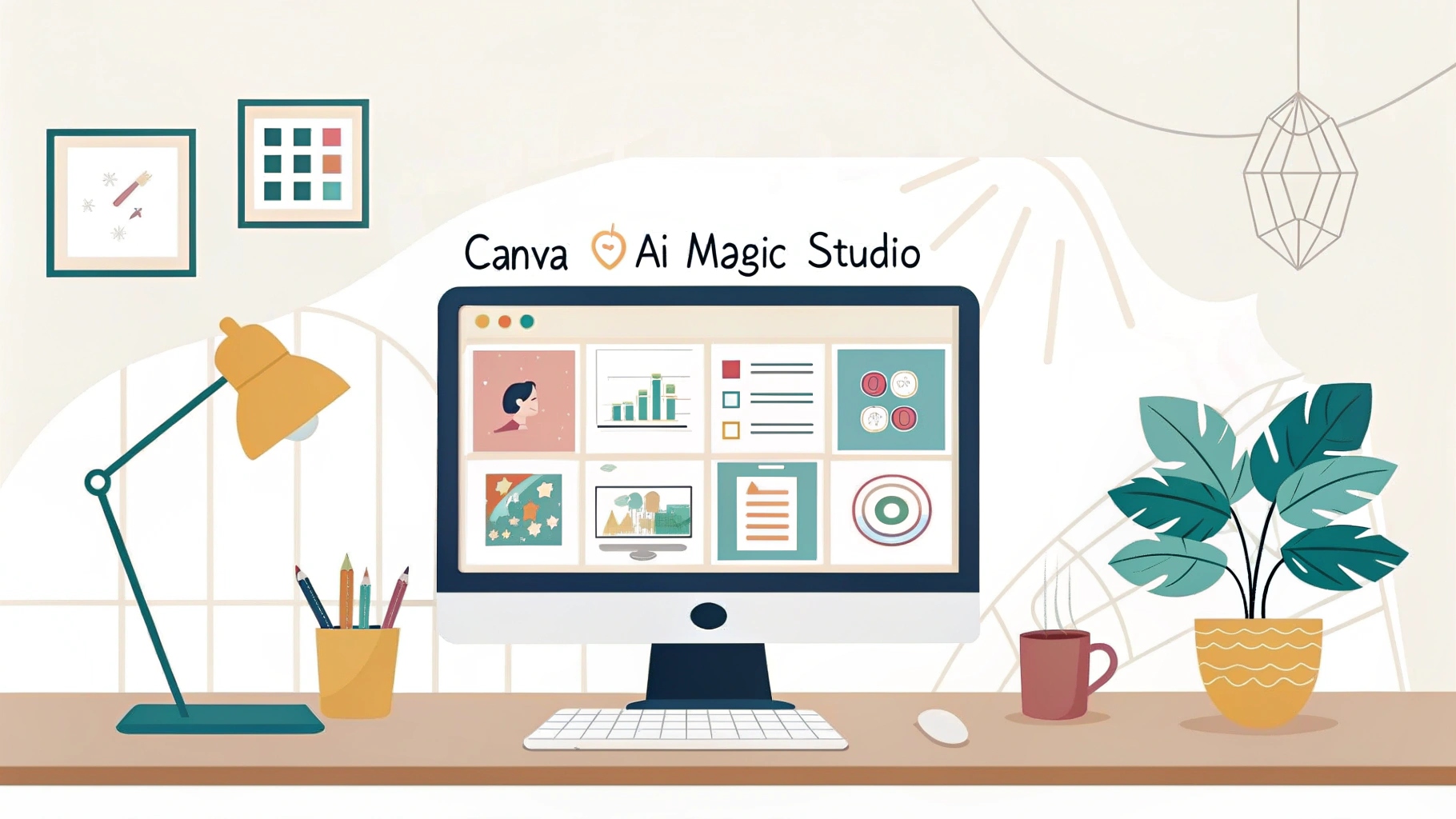
This tool pairs especially well with visual content strategies discussed in the Pillar Article and complements written content enhanced by tools like GrammarlyGO and Jasper.
Limitations
- Visual Uniqueness: While convenient, many outputs can look “template-ish.” Customize to avoid visual fatigue.
- Limited Advanced Control: Professional designers may find it less flexible than Adobe tools.
- Dependence on Internet: Fully cloud-based; requires a stable connection.
Best Practices for Canva AI Use
- Pair With Scripted Tools: Use Frase for outlines and plug content into Canva’s visuals.
- Create Brand Kits: Save colors, fonts, and logos to maintain visual consistency.
- Repurpose Designs: Turn one template into multiple assets (e.g., carousel → infographic → ad).
Workflow Integration
Canva’s Magic Studio sits in the execution and production stage of your AI-powered workflow. Here’s how it fits into the domtom2 ecosystem:
- Use after ideation with Scalenut
- Complement content from Jasper
- Polish designs before distribution alongside Lumen5 or Descript
With Canva’s AI Magic Studio, visual creation is no longer a bottleneck — it becomes a dynamic, collaborative, and even enjoyable part of your content strategy. Whether you’re building brand visuals, social content, or promotional media, Canva helps you design faster, better, and smarter.
Internal Linking (Domtom2 Style)
Pillar Article
Supporting Articles
- How AI is Revolutionizing the Content Creation Workflow
- Top AI Tools for Streamlining Content Creation
- AI Tools for Visual and Multimedia Content Creation
Complementary Siblings (Coming Next)
- Lumen5 for AI Video Creation and Repurposing
- Descript for Podcast and Video Editing with AI
- Runway for Advanced Video Editing with AI
