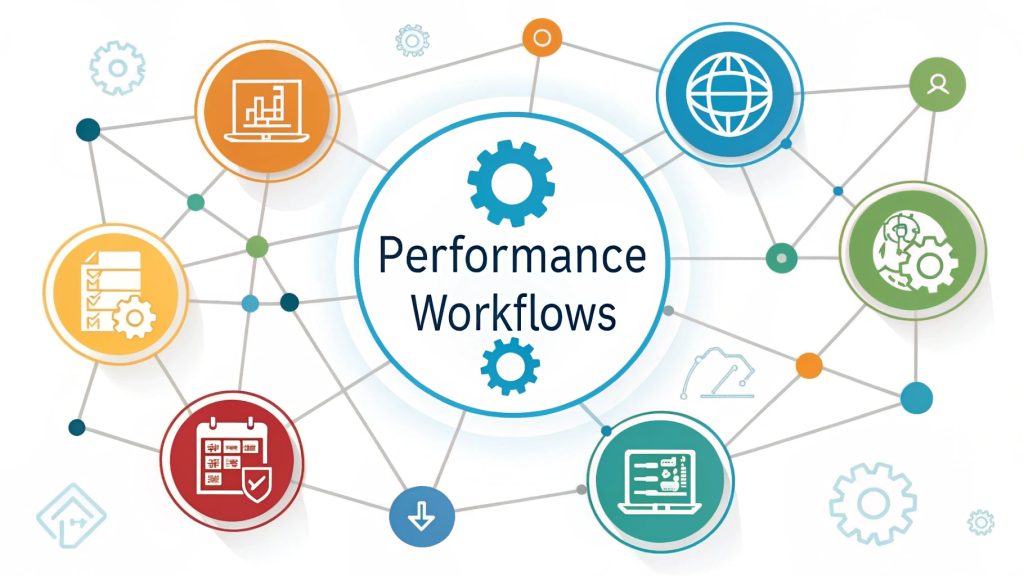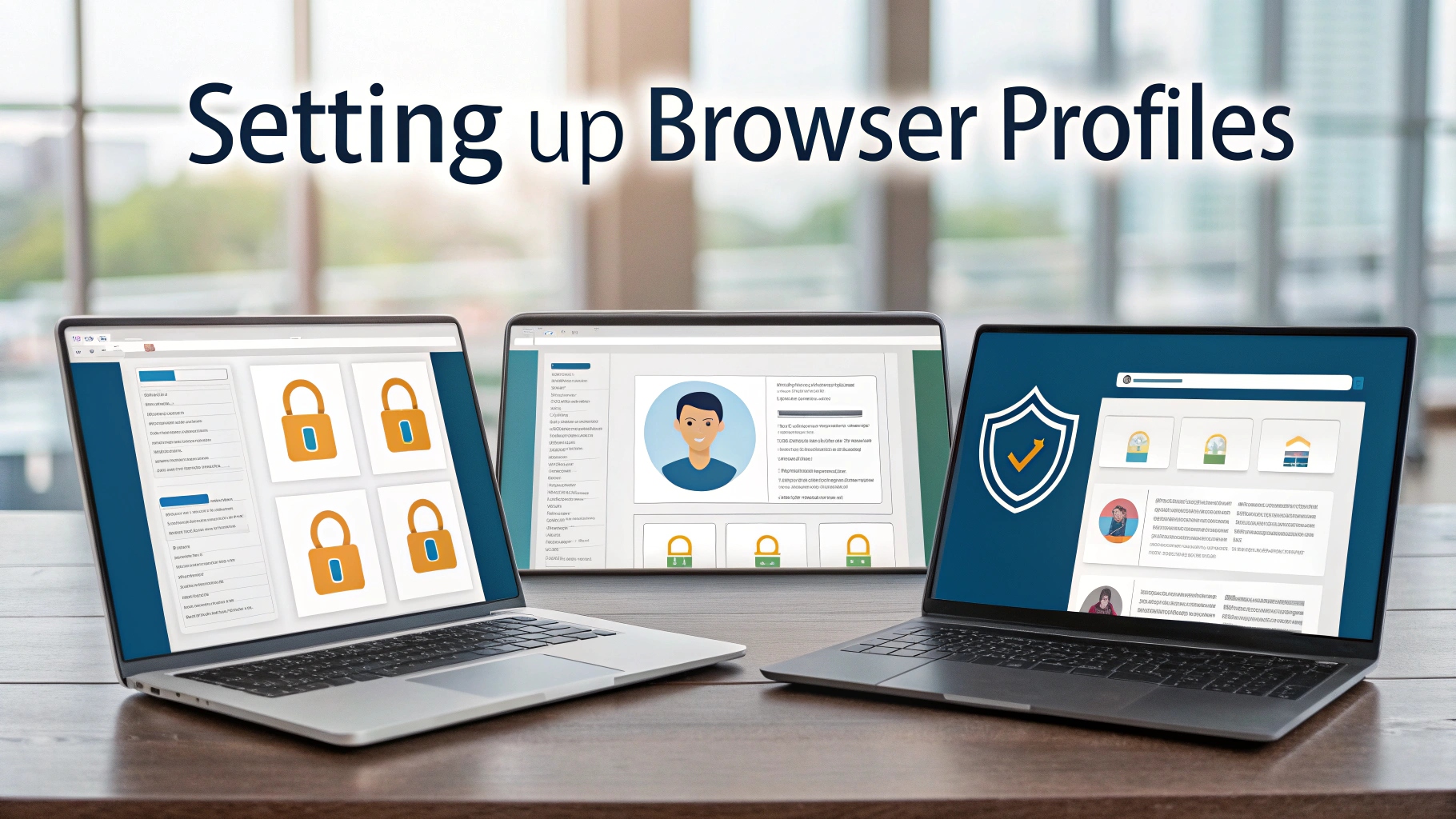
Did you know that setting up browser profiles can help you achieve true work-life balance without compromising your privacy? By using separate profiles for work and personal browsing, you can keep your data secure and your mind focused. This guide will show you how to set up browser profiles for maximum privacy and productivity. Ready to take control of your digital life? Read on!
Why browser profiles matter for work-life balance and privacy
Ever feel like your work and personal life are getting tangled online? Setting up browser profiles is a powerful way to keep your work and life separate without sacrificing privacy. By using different profiles, you can protect sensitive data and boost productivity. Want to know how browser profiles can help you find real balance? Let’s explore the benefits and best practices together!
Keeping your profiles separate helps prevent privacy leaks between work and personal accounts. For a deeper dive into creating a secure digital environment, read create a private and productive workspace with browsers.
Customizing each browser profile with the right extensions and settings can make switching between tasks seamless. If you’re curious about browsers that excel at privacy, don’t miss why Brave browser leads in secure performance.
Understanding the risks of mixing work and personal browsing
Mixing work and personal browsing might seem harmless, but it can lead to privacy leaks and distractions. When everything is in one place, it’s easy for sensitive work info to get mixed up with your personal life. Separating your online activities is a smart move for anyone who values privacy and focus.
Common problems when using a single browser profile
Using just one browser profile for everything can cause more trouble than you think. Here are two big issues :
Privacy leaks between work and personal accounts
If you use the same profile for both work and personal accounts, cookies and saved logins can overlap. This means your personal searches might influence work suggestions, and vice versa. Worse, a privacy breach in one area could affect both sides of your life.
Distractions and productivity loss
Notifications from social media or personal email can pop up while you’re working, making it hard to stay focused. Mixing everything in one profile is like trying to do homework in a room full of games and snacks it’s just too tempting!
What are browser profiles?
Browser profiles are like having separate lockers for your online life. Each profile has its own bookmarks, history, extensions, and settings. This makes it easy to keep work and personal activities completely separate, so you never have to worry about mixing things up.
Key features of browser profiles
- Separate bookmarks and browsing history
- Different extensions and saved passwords
- Unique themes and privacy settings for each profile
Browsers that support multiple profiles
Most modern browsers let you create multiple profiles. Chrome, Firefox, and Microsoft Edge all offer this feature, making it easy for anyone to get started.
| Browser | Supports multiple profiles? | Special features |
|---|---|---|
| Chrome | Yes | Easy profile switching, custom avatars |
| Firefox | Yes | Container tabs, strong privacy controls |
| Edge | Yes | Profile sync, work/school account integration |
Step-by-step guide : Setting up browser profiles for work and personal use
Ready to set up browser profiles? It’s easier than you think. Here’s how to create and customize profiles in the most popular browsers:
Creating a new profile in Chrome, Firefox, and Edge
- Open your browser’s settings menu.
- Look for “Profiles” or “People.”
- Click “Add” or “Create New Profile.”
- Name your profile (e.g., “Work” or “Personal”) and choose an icon.
- Repeat for each area of your life you want to separate.
Customizing each profile for maximum privacy
After creating your profiles, set unique privacy settings for each. For work, enable strict tracking protection and use a strong password manager. For personal, add your favorite extensions and customize the look to fit your style.
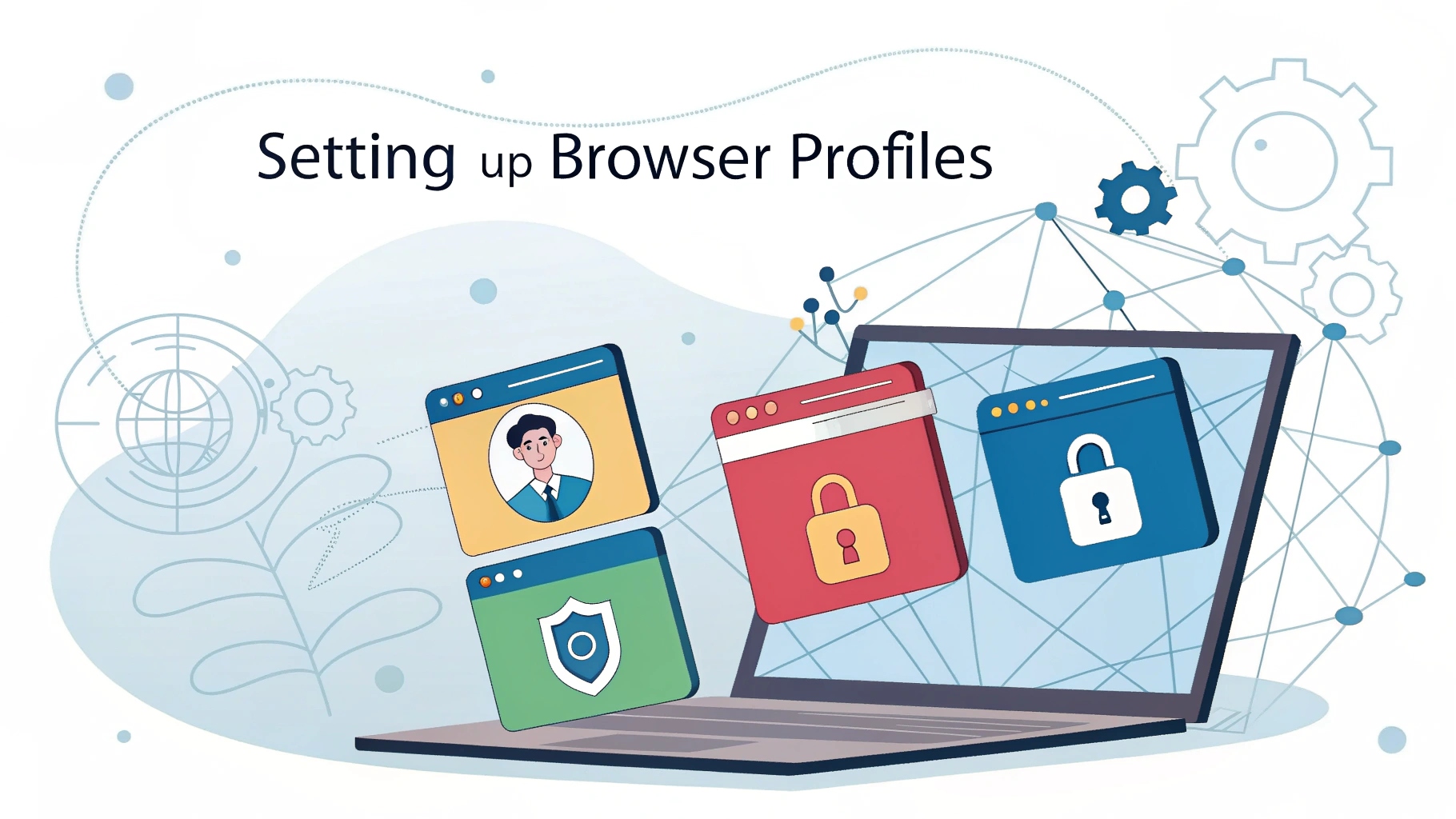
Expert tips : Keeping work and life separate without compromising privacy
Want to make your profiles even more secure? Here are some expert tips for keeping everything private and organized :
Managing extensions and passwords securely
Only install work-related extensions in your work profile and personal ones in your personal profile. Use a password manager that supports multiple vaults or profiles, so your work and personal passwords never mix.
Using containers and site isolation
Firefox users can use container tabs to keep different sites in separate “sandboxes.” This prevents cookies and trackers from crossing between work and personal tabs, adding an extra layer of privacy.
Using browser profiles is a game changer for work-life balance. If you want even more ways to boost your productivity without sacrificing privacy, check out more tips in how to boost browser productivity without losing privacy.
Case study : How browser profiles improved productivity and privacy for a remote worker
Meet Taylor, a remote worker who struggled with constant distractions and privacy worries. After setting up separate browser profiles, Taylor found it easier to focus on work and keep personal info private. Productivity improved, and Taylor felt more relaxed knowing sensitive data was protected.
“Browser profiles helped me finally separate my work and personal life online. Now, I can focus on what matters most.” — Taylor, Remote Worker
Troubleshooting : Solving common issues with browser profiles
Sometimes, browser profiles don’t work perfectly. Here’s how to fix the most common problems:
Syncing problems and data separation
If your profiles aren’t syncing correctly, check your browser’s sync settings. Make sure each profile uses a different account if you want to keep data separate. Avoid syncing passwords or bookmarks across work and personal profiles.
Restoring a lost or corrupted profile
If a profile goes missing, look for a backup in your browser’s settings or help center. Many browsers let you restore profiles from saved data, so you don’t have to start from scratch.
Final checklist : Maintaining work-life balance and privacy with browser profiles
- Set up separate profiles for work and personal use
- Customize privacy settings for each profile
- Install only necessary extensions in each profile
- Use containers or site isolation for extra privacy
- Regularly check sync and backup settings
With these steps, you’ll enjoy a healthier work-life balance and stronger privacy every time you go online.
Mastering browser profiles is the secret to balancing work and life online while protecting your privacy. By separating activities, customizing settings, and using expert tips, you can boost productivity and stay secure. Try setting up your own browser profiles today, share your experience below, and explore more privacy guides to make your online life even better!