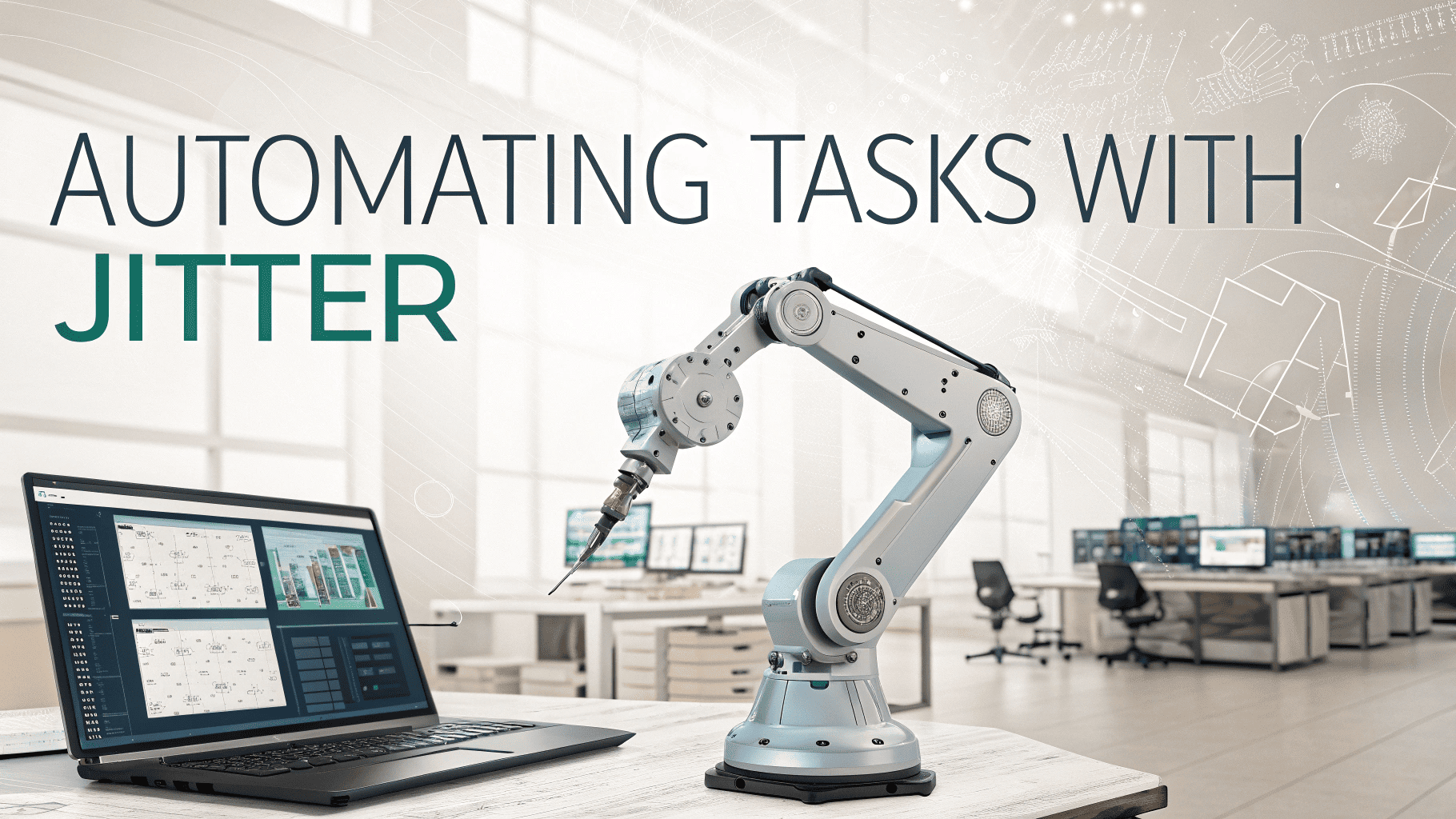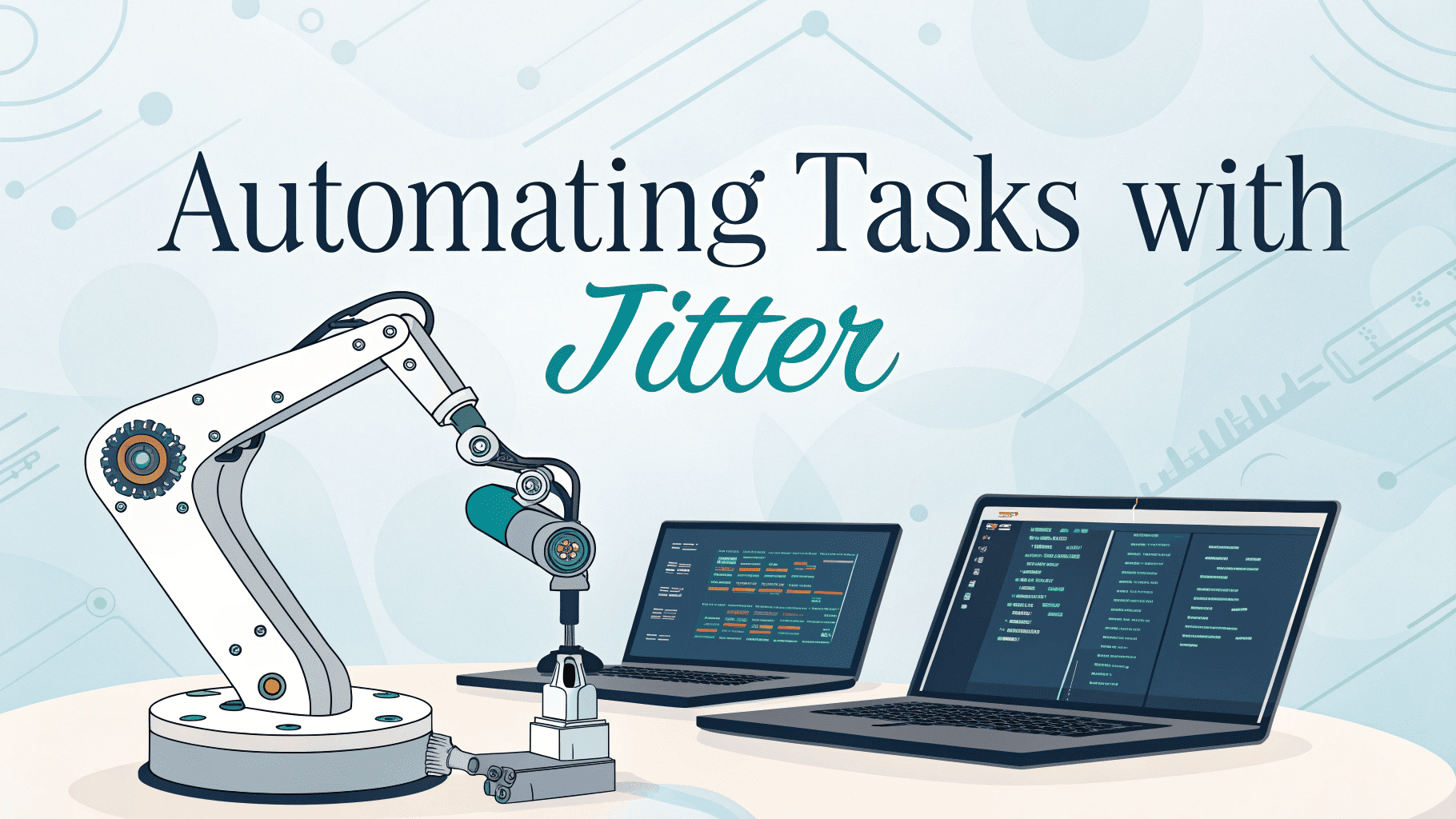
What if automating your daily tasks was as simple as a few clicks? With AI workflow automation, tools like Jitter empower even beginners to streamline work, reduce stress, and focus on what matters. This guide breaks down the essentials, expert tips, and real-world wins of starting with Jitter. Ready to discover how effortless digital workflows can transform your routine?
What is AI workflow automation and why start with Jitter?
Did you know that AI workflow automation is changing how people work and learn, even for total beginners? Jitter promises to make workplace automation simple, fast, and even fun. Whether you run a business, study for exams, or design digital content, understanding why Jitter is a smart launchpad can help you skip boring chores and spark new ideas. What makes Jitter worth your trust from the start?
The basics of AI task automation
Think of AI workflow automation as hiring a super-efficient digital assistant one that never gets tired or forgets a step. Tasks that once took hours, like sending reminders, gathering files, or organizing lists, now happen with just a few taps and clear instructions. You build workflows that follow rules, respond to changes, and let you focus on deeper projects.
Jitter’s role in simplifying workflows
Jitter stands out for its clear interface and beginner-friendly setup. Instead of learning code or memorizing formulas, you click, drag, and describe what you want done. Jitter does the heavy lifting moving data, making updates, and even sending alerts so your routine feels lighter. No more juggling between apps or worrying about missing deadlines.
Common problems beginners face in AI workflow automation with Jitter
Jumping into AI workflow automation can feel overwhelming. What if things break, or you pick the wrong settings? Many new users hit similar roadblocks. By naming these issues early, you’ll know what to watch for and how to get past them fast. You’re not alone, and smarter solutions are within reach.
Confusion over setup and platform options
Too many options can paralyze even the most motivated user. Jitter offers templates and presets, but picking the right one (or the right workflow path) sometimes causes a slowdown. Beginners may wonder: “Did I do this right?” or “What if I choose the wrong option?”
Data fragmentation and input inconsistencies
Imagine collecting homework assignments from students who each use a different file type, or syncing inventory across store locations with no standard list. Jitter can automate much of this, but scattered or inconsistent data at the start will create confusion down the line. Clean, clear inputs help automation work its magic.
Technical hurdles and steep learning curves
Some users fear automating tasks because they expect complex setups. Worry about breaking things, missing steps, or losing information can keep teams from trying new workflows. Even with friendly interfaces, unfamiliar wording or too many options can make the journey feel steep at first.
Building your first automated workflow with Jitter
What if your first smart workflow could work in minutes not days? Jitter makes AI workflow automation straightforward, from idea to launch. Here’s your game plan to build a workflow that saves time, raises quality, and proves automation can be easy, not intimidating.
Choosing the right process to automate
Start with a task you do regularly like reviewing schedules, sorting requests, or organizing files. Make sure it follows a clear, step-by-step path. Simple is best! For new Jitter users, automating status notifications or basic data entry is a good warm-up that builds confidence.
- Identify any routine with multiple steps you repeat daily or weekly
- Make a checklist of what happens first, next, last
- Use this as the workflow “recipe” for Jitter
Leveraging templates and presets for fast results
Jitter offers a library of starter templates prebuilt routines for everything from project follow-ups to creative asset sorting. With one click, you access best practices and proven steps. Adjust the template to fit your personal needs and see instant improvements.
| Workflow type | Use case |
|---|---|
| Email follow-up | Send reminders about deadlines |
| fFle sorter | Organize uploads by project or owner |
| Social scheduler | Post updates to multiple channels |
Slowly scaling up from basic to advanced automations
After seeing early success, you’ll want to automate more. Expand step-by-step: add conditions (“If new file, then tag as urgent”), create branching flows, and link extra tools. Each small upgrade saves more time and helps the system fit your changing needs.
“The best automations often begin with the smallest steps. Consistency and curiosity lead to growth one click at a time.”
Effective solutions and expert tips for new Jitter users
Stuck at the starting line? Even seasoned pros lean on tips and shortcuts. Whether you want efficient workflows, fewer errors, or smoother teamwork, these solutions can make your Jitter journey faster and more successful. Ready for pro-level results?
Starting with simple, step-by-step automations
Don’t try to automate everything at once. Build one clear workflow and test it. Pick a trigger (like a file upload or survey answer), set a single action (move, tag, or alert), and run practice tests. Seeing one routine work builds confidence for more.
Using smart timelines, reusable presets, and collaborative tools
Jitter’s smart timeline lets you see not just who did what, but when. This helps users track down issues or double-check project steps. Reuse presets for common actions and invite teammates to provide feedback or help collaboration makes every automation run smoother.
Monitoring, testing, and adjusting your workflows
Test your process before letting it run every day. Use dummy data, check logs, and watch the timeline. If something needs fixing, edit steps and run again. Monitoring helps you avoid surprises and make improvements on the fly.
Practical examples and real-world case studies
Want proof that AI workflow automation with Jitter delivers? Everyday teams and individuals use Jitter for more than just personal to-dos. Let’s see what success looks like in the real world right where you work and learn.
Creative team collaboration on a marketing campaign
A student marketing group used Jitter to coordinate posts, schedule design reviews, and gather feedback in one place. Before automation, they sent reminders manually and tracked status in spreadsheets. With Jitter, everything synced, feedback arrived on time, and creative energy flourished.
A small business boosting productivity with Jitter automation
A neighborhood bakery automated online order reports, ingredient reminders, and outreach for customer birthdays. Jitter freed staff to focus on service and new recipes. Daily reporting took minutes instead of hours, with fewer mistakes and less stress.
“Jitter’s automation turned our email mess into an organized customer connection hub. It gave us more time to delight people at the counter.”
Expert advice : Avoiding common mistakes in AI workflow automation
Automation shouldn’t create more problems than it solves. Experts share real talk about what can go wrong and how to fix it. Learning from their advice cuts the learning curve and helps you turn every workflow into a win.
Overcomplicating early workflows
Don’t add too many triggers or branches at once. If the first automation looks confusing on paper, it will probably fail in practice. Stick to one process, get it working, then add complexity with care.
Ignoring data quality or integration issues
Garbage in means garbage out. Poor data causes more headaches than anything else in automation. Make sure lists, dates, and numbers are clear and correct before you let any workflow run on its own. Sync your apps and double-check connections regularly.
Neglecting user feedback or documentation
Lone-wolf tinkering often ends in confusion if you leave others out. Document each step, share updates, and ask users for feedback. When teammates know how and why workflows work, everyone gets more done and nobody feels left behind.
Future opportunities : Scaling AI workflow automation with Jitter
What if your basic automations could grow with you? Jitter’s new features unlock smarter, more creative routines that keep you ahead of the curve. Get ready to explore what’s possible as needs, teams, and technologies keep changing.
Advanced features : vector paths, video, and audio integration
From drawing graphics to syncing video assets, Jitter adapts as your projects get bigger. Imagine triggering automation on new audio uploads or sending instant summaries after meetings. Vector, video, and audio tools let you handle more content with less manual work.
How collaboration and feedback loops unlock rapid innovation
Automation isn’t just a solo act. Invite partners, clients, or classmates to review workflows, suggest changes, and help evolve routines. Feedback loops make expansion faster and reveal smart shortcuts you might miss alone.
Preparing your workflows for tomorrow’s needs
Future-proofing is as simple as keeping things flexible and well-documented. Save preset routines, experiment with new triggers, and always check for updates. As your goals change, your workflows can adapt keeping you organized, productive, and ready for what’s next.
Mastering AI workflow automation with Jitter is the first step to smoother projects, smarter teamwork, and less wasted time. Even simple automations can spark creativity and boost productivity for everyone. Want more ways to level up your routine? Share your questions below or explore other guides on effective automation. Your smarter workflow starts now don’t miss out on what’s possible.